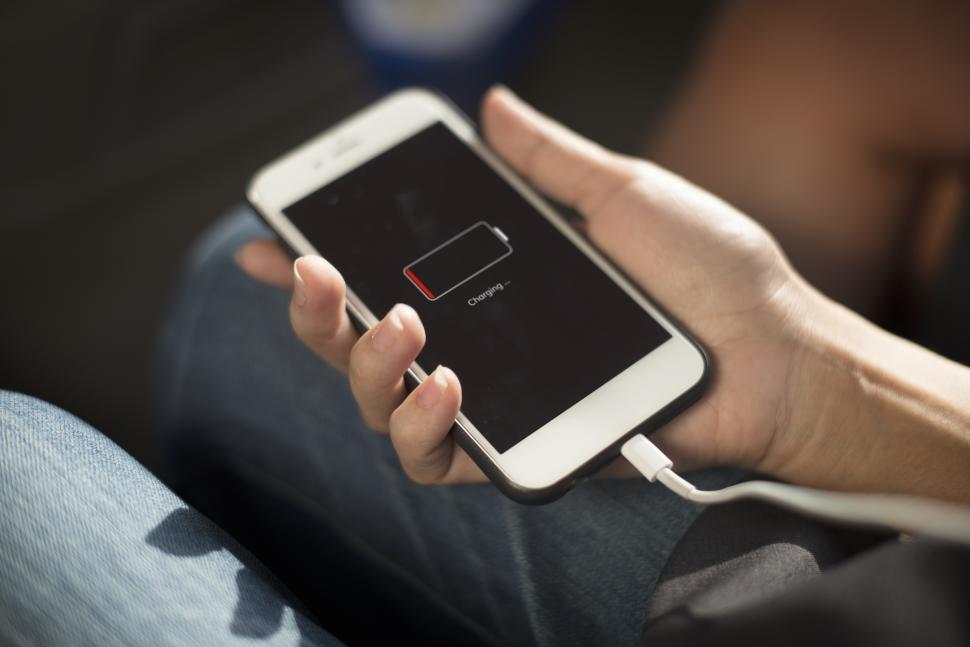Have you ever pressed the power button on your favorite gadget—be it a smartphone, tablet, laptop, or smart device—and nothing happened? That sinking feeling is all too familiar in our tech-driven world. But before you panic or rush to a repair shop, know that most power issues can be solved at home with a few practical steps. In this comprehensive guide, we’ll walk you through how to troubleshoot your gadget when it won’t turn on, helping you save time, money, and stress.
Why Won’t My Gadget Turn On? Understanding the Basics
When a gadget refuses to power up, it’s usually due to one of a few common culprits. Understanding these can help you zero in on the right fix:
- Dead or depleted battery
- Faulty power cables or adapters
- Software glitches or crashes
- Physical damage or hardware faults
- Overheating or environmental issues
Let’s dive into each step to get your device back in action.
Step 1: Check the Power Source and Battery
Is the Battery Dead?
A completely drained battery is the most common reason a gadget won’t turn on. If your device runs on batteries, make sure they’re charged or try replacing them with new ones. For built-in batteries, connect your gadget to a reliable charger and let it sit for at least 30 minutes. Sometimes, a deeply discharged battery needs extra time before showing any signs of life.
Inspect the Charger and Cable
A faulty charger or cable can prevent your device from charging. Try these quick checks:
- Use the same charger and cable with another device to see if they work.
- Inspect for frayed wires, bent connectors, or loose plugs.
- Test a different charger or cable if you have one available.
If your gadget still doesn’t respond, move on to the next step.
Step 2: Examine for Physical Damage
Look for Visible Signs
Physical damage can prevent a device from turning on. Check for:
- Cracked screens
- Water damage
- Burn marks or unusual smells
- Loose or broken buttons
If you spot any of these, especially signs of water or severe impact, professional repair may be needed.
Try a Different Power Outlet
Sometimes the issue isn’t with your gadget at all. Plug another device into the same outlet to confirm it’s working properly. If not, try a different outlet or check your circuit breaker.
Step 3: Perform a Hard Reset or Power Cycle
How to Power Cycle Your Gadget
Many gadgets can be revived with a simple power cycle:
- Removable Battery: Unplug the device, remove the battery, wait 10–30 seconds, then reinsert and try powering on.
- Non-Removable Battery: Hold the power button down for 10–30 seconds. On some devices, you may need to hold a combination of buttons (like Power + Volume Down) to force a restart.
This action can clear minor software glitches and get your device running again.
Use a Reset Pin (If Available)
Some gadgets feature a small reset pinhole. Use a paperclip to press the button inside for a few seconds. This can reset the device without erasing your data, but always check your manual for specifics.
Step 4: Inspect for Software Issues
Update or Reinstall Software
Outdated or corrupt software can cause startup problems. If your device powers on but won’t boot fully, try:
- Booting into safe mode (if available)
- Connecting to a computer for a software update
- Reinstalling or updating the operating system or firmware
Factory Reset as a Last Resort
If all else fails and you can access recovery options, consider a factory reset. This will erase all data, so back up important files if possible. Only use this step if you’ve exhausted all other options.
Step 5: Check for Overheating or Environmental Issues
Gadgets often refuse to turn on if they’re too hot or cold. Let your device reach room temperature before trying again. Overheating can also be caused by dust buildup—clean vents and ports gently with compressed air.
Step 6: Inspect Internal Connections (Advanced)
If you’re comfortable, you can open your gadget to check for:
- Loose battery connections
- Disconnected wires
- Corroded terminals
Always unplug the device and remove the battery (if possible) before opening it. If you’re unsure, it’s best to seek professional help.
Step 7: When to Seek Professional Help
If your gadget still won’t turn on after trying all the above steps, the issue may be more serious:
- Faulty motherboard or internal hardware
- Damaged power IC (integrated circuit)
- Severe water or impact damage
In these cases, contact the manufacturer or a certified repair technician. Attempting repairs on complex hardware without expertise can make things worse.
Quick Troubleshooting Checklist
| Problem | Possible Cause | Solution |
|---|---|---|
| Device won’t turn on | Dead battery | Charge or replace battery |
| No charging indicator | Faulty cable/adapter | Try a different charger/cable |
| No response after charging | Software crash | Hard reset or power cycle |
| Physical damage | Broken parts | Seek professional repair |
| Overheating | Blocked vents/dust | Clean vents, let device cool |
| No improvement after steps | Hardware failure | Contact manufacturer or repair service |
Pro Tips for Preventing Power Issues
- Charge your device regularly; avoid letting batteries drain completely.
- Use only manufacturer-approved chargers and cables.
- Keep your gadget clean and dry.
- Update software and firmware promptly.
- Store devices in a safe, temperature-controlled environment.
Conclusion: Get Your Gadget Back in Action
A gadget that won’t turn on can be stressful, but most issues have simple solutions. By following these troubleshooting steps, you can often fix the problem without professional help. Remember to check the basics first—battery, charger, and cables—then move on to resets and software fixes. If all else fails, don’t hesitate to reach out to a professional.
Your devices are essential to your daily life. Take care of them, and they’ll take care of you.
Ready to Fix Your Gadget? Take Action Now!
Don’t let a stubborn gadget slow you down. Use these troubleshooting tips today and get your device working again. If you found this guide helpful, share it with friends and family—they might need it too!